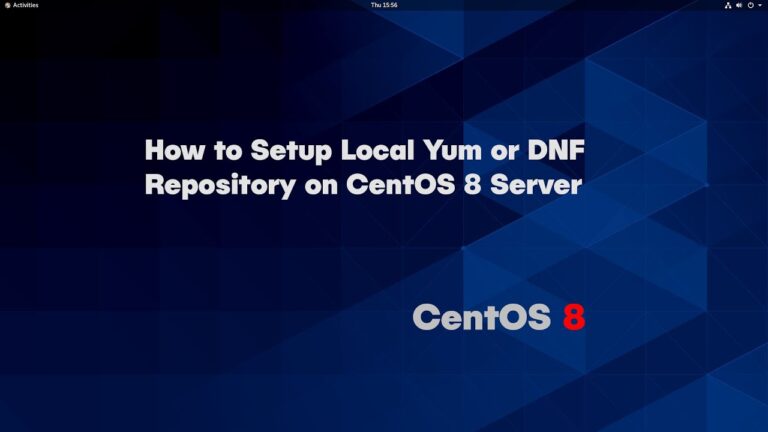How to install GUI on CentOS 8 / RHEL 8 Minimal Linux server
Have you installed CentOS 8 Command-line version and want to install the Graphical user interface on that? Then here are the commands to follow.
CentOS is one of the dominated open-source operating systems that used by millions of hosting environments; to deploy various kinds of servers such s web and database. However, if you are new to the command line then you would be struggling. Therefore, it will be a great idea to start with a Graphical user interface to learn and become a master of this Linux.
Moreover, even advanced users sometimes need a Graphical desktop environment to handle various processes easily. Therefore, if you are a one who is using RHEL 8 or CentOS 8 Server or workstation without GUI and don’t want to install a new one. Then follow this tutorial.
Install GUI Gnome on CentOS 8 or Redhat 8
Just like while installing a fresh copy of CentOS, an option appears to choose available GUI packages; in the same way, we can install it later as well. Apart from Gnome, this tutorial also covers the installation of KDE, select the one as per your choice. Here we will show the commands for both.
Step 1. Update CentOS 8 Packages
# dnf update -y or # yum update
[ads1]
Step 2. List available environment groups
Check package group list for GNOME GUI Packages:
# dnf grouplist
Example output:
# dnf grouplist Available Environment Groups: Server with GUI Server Workstation KDE Plasma Workspaces Virtualization Host Custom Operating System Installed Environment Groups: Minimal Install Installed Groups: Container Management Headless Management Available Groups: .NET Core Development RPM Development Tools Development Tools Graphical Administration Tools Legacy UNIX Compatibility Network Servers Scientific Support Security Tools Smart Card Support System Tools Fedora Packager
Step 3. Installing Gnome Desktop environment
If you intended to install Gnome GUI then under the available environment group you can see two packages:
“Server with GUI” and “Workstation“.
Those have installed the command-line server environment, use this command:
# dnf groupinstall "Server with GUI"
[ads1]
However, for workstation deployment use this command:
# dnf group install "Workstation"
Step 4. Set system to Graphical mode
Execute the following command if you want to boot your system in GUI mode-
# systemctl set-default graphical
and then reboot the system by using –
# reboot
Conclusion
You have successfully installed the GNOME desktop environment on CentOS 8. Now if you want to say something on this topic then write us in the comments below.