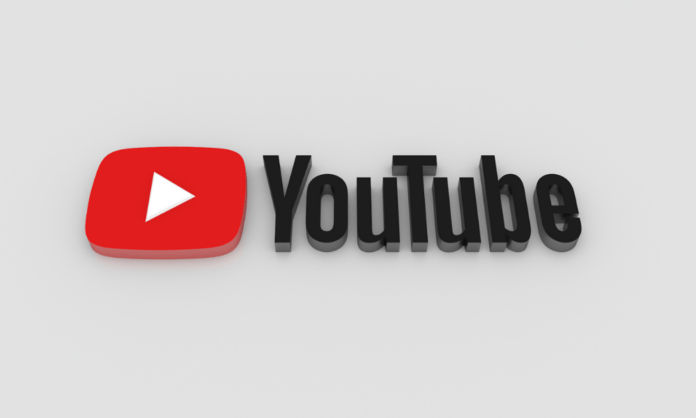Youtube-dl is the most important and useful open-source command-line tool for Linux system to download videos from websites like Youtube, Dailymotion, Facebook, Google video, yahoo and many similar sites. It developed on python based library, so python is essential to install or available to use Youtube-dl software.
The Youtube-dl application supports many operating systems to download web video, including Windows, Linux, and Mac.
Youtube-dl also supports resuming features for video download, when the download gets interrupted, It will again start from resuming point.
In this tutorial, we will learn how to install youtube-dl and how to use it on Linux operating system.
1. Install Youtube-dl on Linux from Python
You can install youtube-dl on Linux from python package repository. First you need to install the python package manager – pip.
Debian/Ubuntu: # sudo apt install python-pip CentOS: # sudo yum install python-pip Fedora: # sudo dnf install python-pip Arch Linux: # sudo pacman install python-pip OpenSUSE: # sudo zypper install python-pip
Then install youtube-dl with pip:
# sudo pip install youtube-dl
Now the installation is completed.
2. Update or Remove YouTube-dl
Sometimes youtube-dl can’t download videos. For example, it can’t find any videos in a playlist, you can try upgrading to the latest stable version. Use the following command to update:
# sudo pip install --upgrade youtube-dl
Use this command to remove it from your OS:
# sudo pip uninstall youtube-dl
3. How to Download Videos From Youtube
Now, when youtube-dl is installed and working in your system, you can use the following command to check all available options with youtube-dl
# youtube-dl –h
To download a single video, just type youtube-dl in the terminal followed by the video URL. For instance:
# youtube-dl hhttps://www.youtube.com/watch?v=tAGnKpE4NCI
Youtube-dl has the capabilities to support more video formats such as MP4, 3GP, WebM, and FLV. You can check all the available video format for any video by using below command:
# youtube-dl -F https://www.youtube.com/watch?v=tAGnKpE4NCI
Its output will be like:
Setting language BlXaGWbFVKY: Downloading video webpage BlXaGWbFVKY: Downloading video info webpage BlXaGWbFVKY: Extracting video information Available formats: 37 : mp4 [1080x1920] 46 : webm [1080x1920] 22 : mp4 [720x1280] 45 : webm [720x1280] 35 : flv [480x854] 44 : webm [480x854] 34 : flv [360x640] 18 : mp4 [360x640] 43 : webm [360x640] 5 : flv [240x400] 17 : mp4 [144x176]
Now, you can choose the format to download the video using the flag –f like below:
# youtube-dl -f 37 https://www.youtube.com/watch?v=tAGnKpE4NCI
To download a playlist, just append the playlist URL to youtube-dl, like this:
# youtube-dl https://www.youtube.com/playlist?list=PLJvQXRgtxlulwncoZD8DX1sdf7qGL2t7A
To download all videos from a user, type the following in the terminal:
# youtube-dl -ciw ytuser:username
Also, you can append the user’s YouTube URL to download all of the user’s videos.
# youtube-dl -ciw https://www.youtube.com/user/username
If you aren’t a native English speaker, you might want to download and embed subtitles in the videos.
# youtube-dl -ciw --write-auto-sub --embed-subs https://www.youtube.com/user/username
You need to install ffmpeg for this to work.
# sudo apt install ffmpeg -y
You can use the
--proxy option to specify HTTP/HTTPS/SOCKS proxy like below.
# youtube-dl --proxy socks5://127.0.0.1:1080/ https://www.youtube.com/videourl
Conclusion
Now, you have learned to install youtube-dl successfully into your ULinux Operating system and uses of this tool. Now you are ready to download any video from youtube or youtube-dl supported sites.
If you have any doubt, problem in instalaltion or any feedback, feel free to leave a comment below.
See also: Download Youtube and other sites videos using Clipgrab