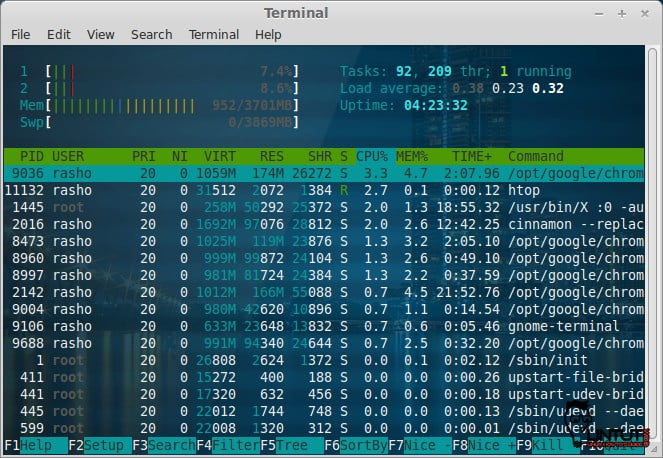Htop is an interactive and real-time system-monitor process-viewer written for Linux. It is designed to replace the Unix program top. It shows a frequently updated list of the processes running on a computer, normally ordered by the amount of CPU usage. Unlike top, htop provides a full list of processes running, instead of the top resource-consuming processes. Htop uses color and gives visual information about processor, swap and memory status.[more info]
Comparison between htop and top
- In ‘htop’ you can scroll the list vertically and horizontally to see all processes and complete command lines.
- In ‘top’ you are subject to a delay for each unassigned key you press (especially annoying when multi-key escape sequences are triggered by accident).
- ‘htop’ starts faster (‘top’ seems to collect data for a while before displaying anything).
- In ‘htop’ you don’t need to type the process number to kill a process, in ‘top’ you do.
- In ‘htop’ you don’t need to type the process number or the priority value to renice a process, in ‘top’ you do.
- ‘htop’ supports mouse operation, ‘top’ doesn’t
- ‘top’ is older, hence, more used and tested.
More information on http://htop.sourceforge.net/
Install htop on RHEL/CentOS 5.x/6.x, Fedora 12/13/14/15/16/17/18/19/20
On RHEL, CentOS, the htop tool is not available in the yum repository by default. Therefore, we enable RPMForge Repository. After enabling RPMForge repository install htop using yum command:
# yum install htop
Install htop from source code
If you prefer to install htop from souce, download the source code and compile it:
# wget http://downloads.sourceforge.net/project/htop/htop/1.0.2/htop-1.0.2.tar.gz # tar -xvf htop-1.0.2.tar.gz # cd htop-1.0.2 # ./configure # make # make install
How to use htop command
Once installed, just type htop at a terminal to launch it, and notice the great text-mode graph at the top of the display:
# htop
Press “F2″ or “S” to see htop setup menu:
If you want to see process list on tree view press “F5″ or “t”
Change the Output Refresh Interval
To change the refresh interval of the htop output, use the -d command line option. “htop -d x”. Where x is referred in thenths of seconds.
# htop -d 10
Htop Shortcut and Function Keys
In next table view shortcut and function keys for htop monitoring tool: