Google Earth is a virtual globe, map and geographical information program that was originally called EarthViewer 3D created by Keyhole, Inc. It is a free application that allows users to fly from space to your neighborhood, search for schools, restaurants, parks and hotels, get driving directions, and much more. Google Earth puts a planet’s worth of imagery and other geographic information right on your desktop. With Google Earth Explore, search and discover the planet. Google Earth lets you fly anywhere to see satellite imagery, 3D buildings, 3D trees, terrain, Street View, planets and much more.
In this tutorial i will show you how to install latest Google Earth on Ubuntu 12.04/12.10/13.04/13.10/14.04 and Linux Mint 14/15/16
Changelog of this version
- The “Enable Controller” option in user preferences is now turned off by default. This prevents red directional arrows from displaying as a result of uncalibrated joysticks and other controllers being connected to Earth at startup.
- For enhanced security, “Use HTTPS for Google connections” is now toggled on by default.
- We fixed a bug whereby the cache size rose above user-specified limits.
- We fixed a crash resulting from searching on some Windows machines.
- We updated the LEAP API to version 1.0.8.
- We reduced LEAP controller sensitivity to user hand motions. This enables a smoother flight and greater control over your flight path when using a LEAP.
Install Gogle Earth on Ubuntu and Linux Mint 32 bit version
To install latest Google Earth in Ubuntu/Linux Mint open Terminal (Press Ctrl+Alt+T) and copy the following commands in the Terminal:
# wget -O google-earth32.deb http://dl.google.com/dl/earth/client/current/google-earth-stable_current_i386.deb # sudo dpkg -i google-earth32.deb # sudo apt-get -f install # rm google-earth32.deb
Install Gogle Earth on Ubuntu and Linux Mint 64 bit version
# wget -O google-earth64.deb http://dl.google.com/dl/earth/client/current/google-earth-stable_current_amd64.deb # sudo dpkg -i google-earth64.deb # sudo apt-get -f install # rm google-earth64.deb
If you see Ugly fonts in Google Earth then install MSttCoreFonts with following command:
# sudo apt-get install msttcorefonts -y
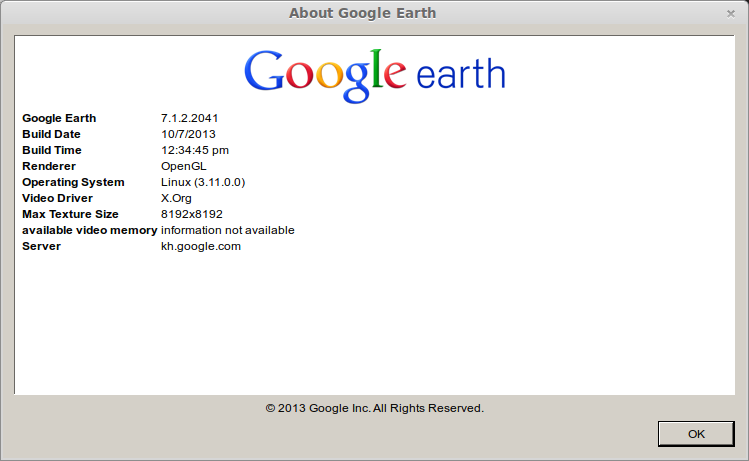
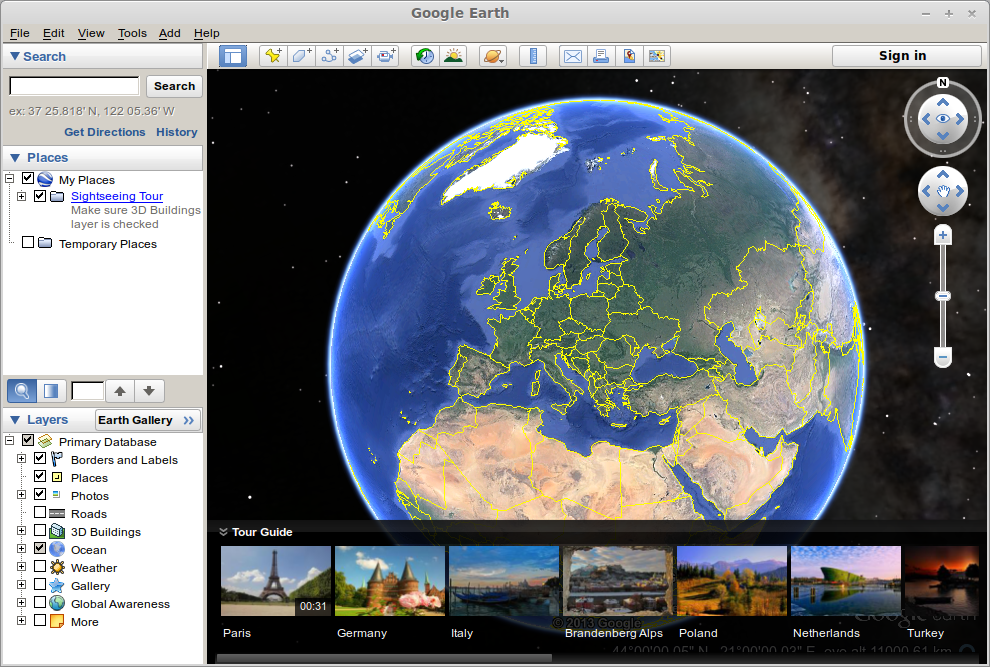


it not showing full screen
No difference still tiny window that won’t expand,
Sorry but this did not work at all.