This howto guide explains you’ll how to install Apache Server with latest MariaDB 5.5.34 and PHP 5.5.7 versions on CentOS 6.5 systems using Remi repository via Yum tool.
We are going to install all these following PHP modules in this installation.
- APC (php-pecl-apc) – APC caches and optimizes PHP intermediate code
- CLI (php-cli) – Command-line interface for PHP
- PEAR (php-pear) – PHP Extension and Application Repository framework
- PDO (php-pdo) – A database access abstraction module for PHP applications
- MySQL (php-mysqlnd) – A module for PHP applications that use MySQL databases
- PostgreSQL (php-pgsql) – A PostgreSQL database module for PHP
- MongoDB (php-pecl-mongo) – PHP MongoDB database driver
- SQLite (php-sqlite) – Extension for the SQLite V2 Embeddable SQL Database Engine
- Memcache (php-pecl-memcache) – Extension to work with the Memcached caching daemon
- Memcached (php-pecl-memcached) – Extension to work with the Memcached caching daemon
- GD (php-gd) – A module for PHP applications for using the gd graphics library
- XML (php-xml) – A module for PHP applications which use XML
- MBString (php-mbstring) – A module for PHP applications which need multi-byte string handling
- MCrypt (php-mcrypt) – Standard PHP module provides mcrypt library support
Install REMI repository
First enable remi repository
## Install Remi on CentOS 6.5 - 32 Bit ## rpm -Uvh http://rpms.famillecollet.com/enterprise/remi-release-6.rpm ## Install Remi on CentOS 6.5 - 64 Bit ## rpm -Uvh http://rpms.famillecollet.com/enterprise/remi-release-6.rpm
Installing MariaDB 5.5.34
We highly recommended to use custom MariaDB YUM repository to install. Create a repo file under/etc/yum.repos.d/MariaDB.repo, Copy and paste following line under MariaDB repo:
Add repository on Centos 6 32-bit
# vi /etc/yum.repos.d/MariaDB.repo
and paste following line:
[mariadb] name = MariaDB baseurl = http://yum.mariadb.org/5.5/centos6-x86 gpgkey=https://yum.mariadb.org/RPM-GPG-KEY-MariaDB gpgcheck=1
Add repository on Centos 6 64-bit
[mariadb] name = MariaDB baseurl = http://yum.mariadb.org/5.5/centos6-amd64 gpgkey=https://yum.mariadb.org/RPM-GPG-KEY-MariaDB gpgcheck=1
Once you’ve placed MariaDB.repo file under /etc/yum.repos.d/. Let’s install with following YUM command:
# yum install MariaDB-server MariaDB-client -y
After complite installation process, start MariaDB width following command:
# service mysql start
Set MariaDB to start on boot:
# chkconfig mysql on
Read also: How to install MariaDB 5.5.33a Database on RHEL/CentOS/Fedora and Debian/Ubuntu linux
Install Apache HTTP Server (httpd) and PHP 5.5.7
# yum --enablerepo=remi,remi-php55 install httpd php php-common
Install PHP 5.5.7 modules
Select what you need: APC, CLI, PEAR, PDO, MySQL, PostgreSQL, MongoDB, SQLite, Memcache, Memcached, GD, MBString, MCrypt, XML
# yum --enablerepo=remi,remi-php55 install php-pecl-apc php-cli php-pear php-pdo php-mysqlnd php-pgsql php-pecl-mongo php-sqlite php-pecl-memcache php-pecl-memcached php-gd php-mbstring php-mcrypt php-xml
Start Apache server (httpd) and autostart Apache server (httpd) on boot
# service httpd start # chkconfig httpd on
Create test PHP page to check that Apache, PHP and PHP modules are working
# vi /var/www/html/info.php
and paste following code:
Check created page with browser
Access following address, with your browser. http://ip.add.re.ss/info.php
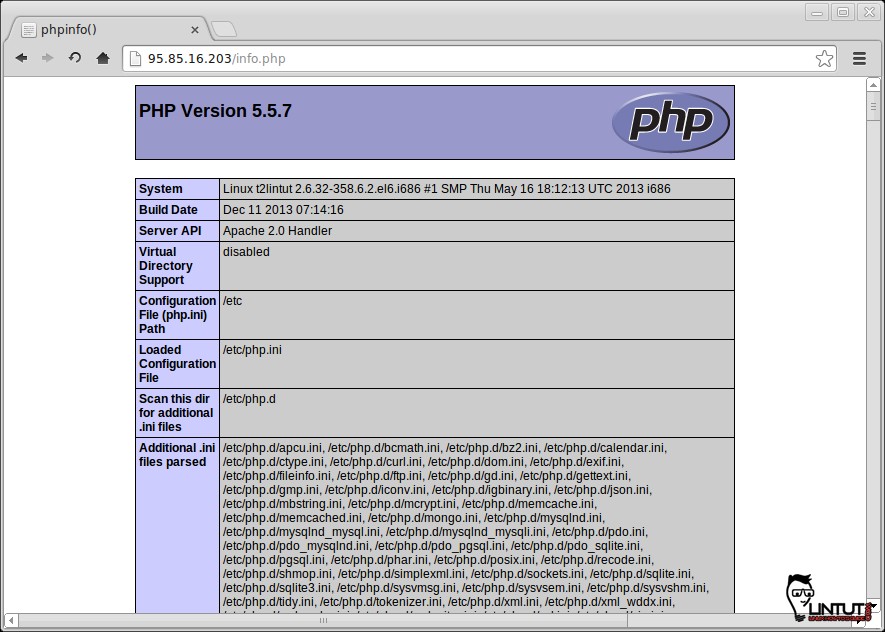
That’s it!. If you are having any trouble installing, let me know via our comment section.


My info.php does not show up.
Not Found
The requested URL /info.php was not found on this server.
Apache/2.2.15 (CentOS) Server at 10.62.85.140 Port 80
Create info.php page using following command:
# vi /var/www/html/info.php
and paste following code:
Create info.php page using following command:
vi /var/www/html/info.php
and paste following code:
Did you create info.php file
yes and put it in the following path /var/www/html still doesn’t show up.
I am trying to get apache, php5, mysql, and wordpress all installed, configured, and working correctly. Because I am a novice, I read, I understand as best as I can, and try the instructions. I did, however, get the wordpress folder extracted to the /var/www/html folder and I now get wordpress but a connection error (see screenshot). This is so bumfuzzling I’m not sure if I have messed up something or not
Did you create database for wordpress?
See this tutorial http://lintut.com/how-to-install-wordpress-3-8-on-centos-6-5-linux/
Thank you very much for the information/tutorial… very good work…
Hi, Thanks for the info. Remi’s repo had a dependency on EPEL, so I had to setup that repo first.