How to use Linux IP Command
The Linux IP command is similar to ifconfig, but more powerful and is intended to be a replacement for it. You can perform several network administration tasks using the IP command. Also, ifconfig is one of the deprecated commands that has not been maintained for many years even though it is still available on most Linux distributions. The IP command line utility comes with the iproute2 suite utility, and most Linux distributions will come with the iproute2 tools pre-installed.
In this article we will show you how to assign Static IP Address, Static Route, Default Gateway and Assigning IP Address on demand using IP command.
Syntax
$ ip OBJECT COMMAND $ ip [options] OBJECT COMMAND $ ip OBJECT help
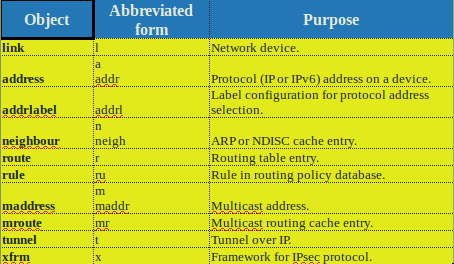
To get information about each object use help command as follows:
$ ip OBJECT help $ ip OBJECT h $ ip a help $ ip r help
Enable and Disable Network Interface
To enable network interface (in my case wlan0) use following command:
$ sudo ip link set wlan0 up
If you want to disable the network interface wlan0, run the following command:
$ sudo ip link set wlan0 down
Setting and Deleting an IP Address
To set an IP address for your computer, the IP command can be used as follows:
$ sudo ip addr add 192.168.1.8/24 dev wlan0
or
$ sudo ip a add 192.168.1.8/255.255.255.0 dev wlan0
After you have set the IP address confirm with show, whether the changes have taken effect.
$ ip addr show wlan0
Example output:
3: wlan0: <BROADCAST,MULTICAST,UP,LOWER_UP> mtu 1500 qdisc pfifo_fast state UP group default qlen 1000
link/ether 00:25:00:3d:e1:aa brd ff:ff:ff:ff:ff:ff
inet 192.168.1.8/24 brd 192.168.1.255 scope global wlan0
valid_lft forever preferred_lft forever
If you want to delete an IP address by just replacing add with del flag:
$ sudo ip a del 192.168.1.8/24 dev wlan0
Show Routing Table
You can use the route object of the IP command to see the route packets will take in your network as set in your routing table. Run the following command to check the routing table information of the system.
$ sudo ip route show
example:
$ sudo ip route show default via 192.168.1.1 dev wlan0 proto static ... 192.168.1.0/24 dev wlan0 proto kernel scope link src 192.168.1.8 metric 9 ...
To change the default route, the IP command can be used as follows:
$ sudo ip route add default via 192.168.1.1
You can also delete default gateway using the following command:
$ sudo ip route del default via 192.168.1.1
Show Network Statistics
The IP command can also be used to show the statistics of the various network interfaces. To do this you can use the IP command with the option -s and then specify the network device.
$ ip -s link
$ ip -s link
1: lo: <LOOPBACK,UP,LOWER_UP> mtu 65536 qdisc noqueue state UNKNOWN mode DEFAULT group default
link/loopback 00:00:00:00:00:00 brd 00:00:00:00:00:00
RX: bytes packets errors dropped overrun mcast
2610322 27323 0 0 0 0
TX: bytes packets errors dropped carrier collsns
2610322 27323 0 0 0 0
2: eth0: <NO-CARRIER,BROADCAST,MULTICAST,UP> mtu 1500 qdisc pfifo_fast state DOWN mode DEFAULT group default qlen 1000
link/ether 00:25:00:d6:e4:bc brd ff:ff:ff:ff:ff:ff
RX: bytes packets errors dropped overrun mcast
0 0 0 0 0 0
TX: bytes packets errors dropped carrier collsns
0 0 0 0 0 0
3: wlan0: <BROADCAST,MULTICAST,UP,LOWER_UP> mtu 1500 qdisc pfifo_fast state UP mode DORMANT group default qlen 1000
link/ether 00:25:00:3d:e1:aa brd ff:ff:ff:ff:ff:ff
RX: bytes packets errors dropped overrun mcast
547244369 499056 0 0 0 0
TX: bytes packets errors dropped carrier collsns
56533331 382167 6 0 0 0
4: virbr0: <NO-CARRIER,BROADCAST,MULTICAST,UP> mtu 1500 qdisc noqueue state DOWN mode DEFAULT group default
link/ether 52:54:00:52:8f:04 brd ff:ff:ff:ff:ff:ff
RX: bytes packets errors dropped overrun mcast
1156 28 0 0 0 0
TX: bytes packets errors dropped carrier collsns
527 2 0 0 0 0
5: virbr0-nic: <BROADCAST,MULTICAST> mtu 1500 qdisc pfifo_fast master virbr0 state DOWN mode DEFAULT group default qlen 500
link/ether 52:54:00:52:8f:04 brd ff:ff:ff:ff:ff:ff
RX: bytes packets errors dropped overrun mcast
0 0 0 0 0 0
TX: bytes packets errors dropped carrier collsns
0 0 0 0 0 0
7: br0: <NO-CARRIER,BROADCAST,MULTICAST,UP> mtu 1500 qdisc noqueue state DOWN mode DEFAULT group default
link/ether 4e:23:40:bf:89:88 brd ff:ff:ff:ff:ff:ff
RX: bytes packets errors dropped overrun mcast
0 0 0 0 0 0
TX: bytes packets errors dropped carrier collsns
0 0 0 0 0 0
If you need to get information about a particular network interface, add the option ls followed by the name of the network interface (wlan0). This can be very useful, especially when troubleshooting errors in network connectivity.
To do this, run the following command:
$ ip -s link ls wlan0
$ ip -s link ls wlan0
3: wlan0: <BROADCAST,MULTICAST,UP,LOWER_UP> mtu 1500 qdisc pfifo_fast state UP mode DORMANT group default qlen 1000
link/ether 00:25:00:3d:e1:aa brd ff:ff:ff:ff:ff:ff
RX: bytes packets errors dropped overrun mcast
547837598 500388 0 0 0 0
TX: bytes packets errors dropped carrier collsns
56939474 383500 6 0 0 0
ARP Entries
Address Resolution Protocol (ARP) is used to translate an IP address to its corresponding physical address, commonly known as MAC address. With ip command you can view the MAC address of the devices connected in your LAN by using the option neigh or neighbour.
$ ip neighbour
$ ip neighbour 192.168.1.1 dev wlan0 lladdr 2c:95:7f:4c:c2:d6 REACHABLE
Conclusion
The IP command is a must have tool for network administrators and all Linux users alike. It is time to move from ifconfig, especially when you are writing scripts.



Hi Sir!
i have follow by your command line successful , i’m so thank you so much !! 😀
what’s the command to set the interface to use DHCP?
Use dhclient command.
Compact size tutorial – good work! I used it once already. Thanks.