LinuxUbuntuVirtualBoxVirtualization
How to Install VirtualBox 4.3 on Ubuntu, Linux Mint
Oracle VM VirtualBox 4.3 introduces a virtual multi-touch user interface, supports additional devices and platforms, and provides enhanced networking capabilities enabling developers to virtualize modern post-PC era operating system features while maintaining compatibility with legacy operating systems.
Multi-touch Interface Supports Latest Touch-based Windows Operating Systems
Oracle VM VirtualBox 4.3 provides support to run the most modern guest and host platforms. Enhancements include:
- New operating system platform support: Oracle VM VirtualBox 4.3 supports the input device features, of the latest platforms such as Windows 8.1, Windows Server 2012 R2 and Mac OS X 10.9 in a virtual environment. For Windows 8.1, the new release can also simulate a 10 point multi-touch device. Additionally, improved 3D acceleration accommodates the translucent effects in the latest Linux distributions from Ubuntu and Fedora, and enhanced multi-monitor support allows users with multiple screens to use them from within the virtual environment.
- New devices and management utilities: A new virtual USB webcam device enables video conferencing applications such as Skype or Google Hangouts to run in virtual machines. New recording session capabilities allow users to record part, or all, of a virtual machine session using a new video-capture facility. For easy playback, movies are created in WebM format by a range of movie-players.
- Networking improvements: A new Network Address Translation (NAT) option allows virtual machines to talk to each other on the same host, and communicate with the outside world. IPv6 is now offered across Bridged, Host-only, Internal and the new NAT networking modes. In addition, the remote display server built-in to Oracle VM VirtualBox can accommodate RDP connections over IPv4 and IPv6 networks.
Changes in the latest VirtualBox 4.3.0
- major rewrite of the VT-x code and the AMD-V code including many bug fixes and performance improvements;
- introduced a lightweight instruction interpreter for situations not handled by hardware virtualization;
- added SCSI CD-RO;M emulation, including boot support;
- support for IPv6
- guest sessions now are running in dedicated, impersonated session processes (needs at least Guest Additions 4.3 installed);
- experimental virtual router mode: several VMs are attached to the same internal network and share one NAT service;
- made live snapshots work again;
- use the XDG standard configuration folder instead of .VirtualBox on systems where it is appropriate;
- improved 3D acceleration for Ubuntu and Fedora;
- enhanced multi-monitor support;
- support for Windows 8.1, Windows Server 2012 R2 and Mac OS X 10.9;
- more.
How to install VirtualBox 4.3 on Ubuntu 13.04/13.10, Linux Mint 15
First, uninistall previous VirtualBox version:
# sudo apt-get remove virtualbox-4.2
Install VirtualBox 4.3
32Bit:
# wget http://download.virtualbox.org/virtualbox/4.3.0/virtualbox-4.3_4.3.0-89960~Ubuntu~raring_i386.deb # sudo dpkg -i virtualbox-4.3_4.3.0-89960~Ubuntu~raring_i386.deb # sudo apt-get -f install
64Bit:
# wget http://download.virtualbox.org/virtualbox/4.3.0/virtualbox-4.3_4.3.0-89960~Ubuntu~raring_amd64.deb # sudo dpkg -i virtualbox-4.3_4.3.0-89960~Ubuntu~raring_amd64.deb # sudo apt-get -f install
Run VirtualBox:
# virtualbox

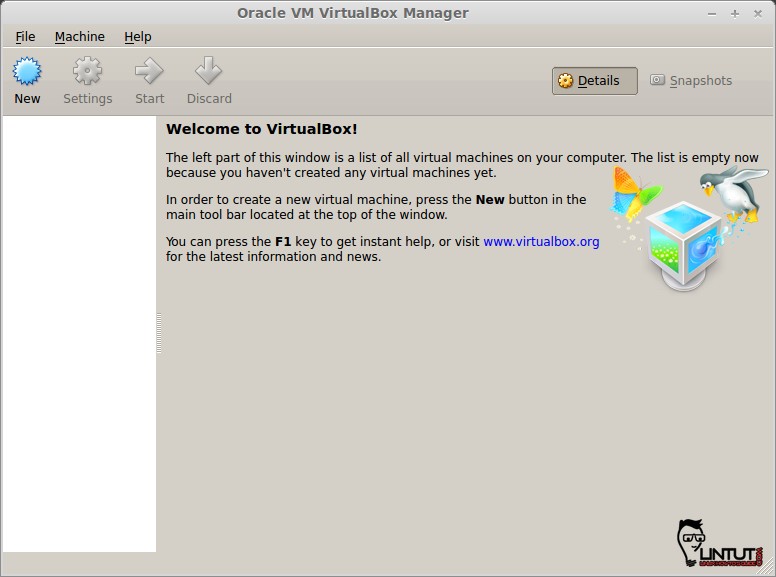
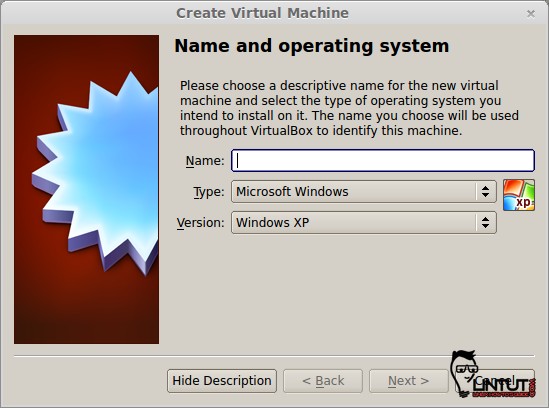


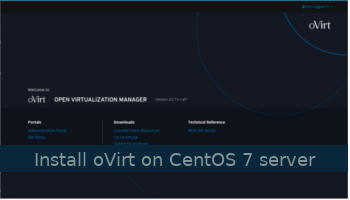

Add virtualbox repository:
and add folowing line
Now, run command: