CentOS is a Community ENTerprise Operating System and it is a Linux distribution based on Red Hat Enterprise Linux (RHEL).
If you’re looking for fresh CentOS 6.5 installation, then download the .iso images from the links provided below, burn the ISO to a CD and boot it and follow the installation instructions with screenshots mentioned below.
Direct Download CentOS 6.5 DVD ISO Images
Torrent Download CentOS 6.5 DVD ISO Images
Install CentOS 6.5
Insert or boot with installation media, ‘Select Install or upgrade existing system‘ options.
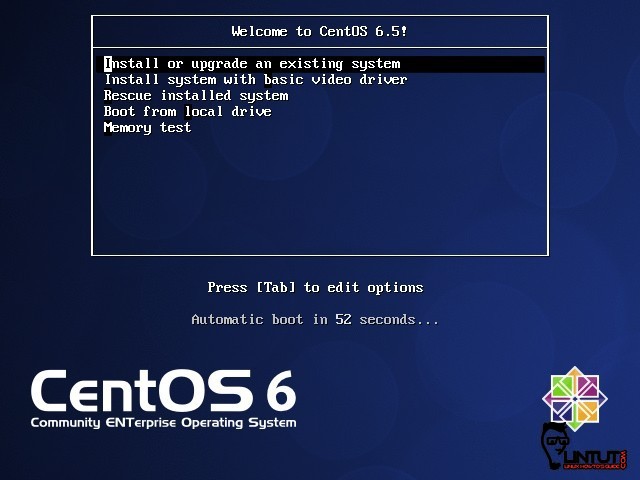
You may choose skip installation media check.
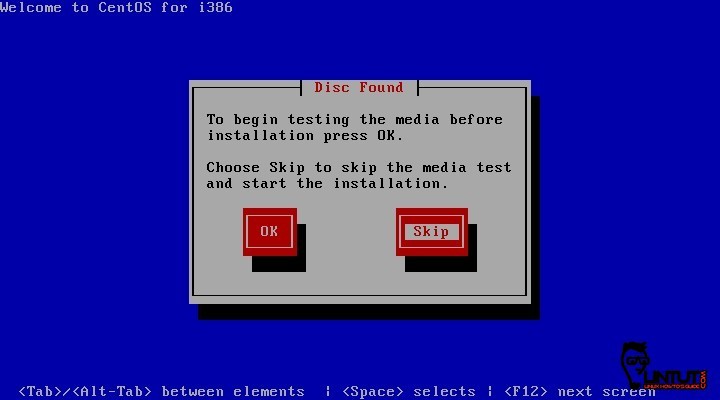
CentOS 6.5 welcome screen. (Pres enter)
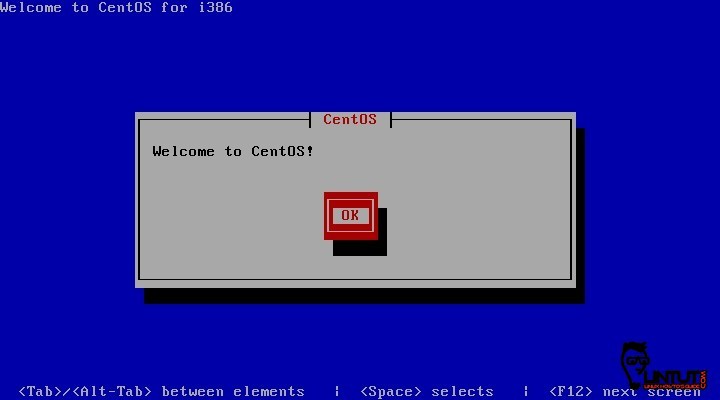
Select the language and press “OK“.
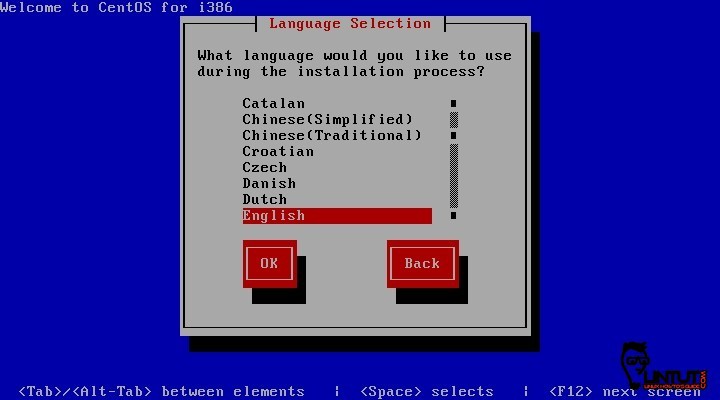
Select the model of the keyboard or just leave it to the default value. then press “OK“.
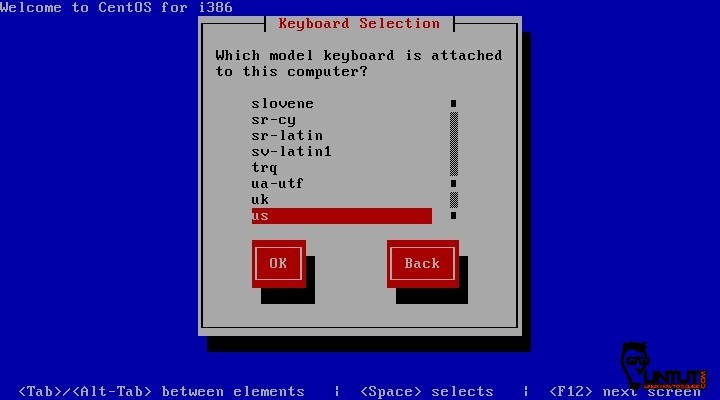
If you get a “Warning Message” such as the one below, just choose “Re-initialize all“.
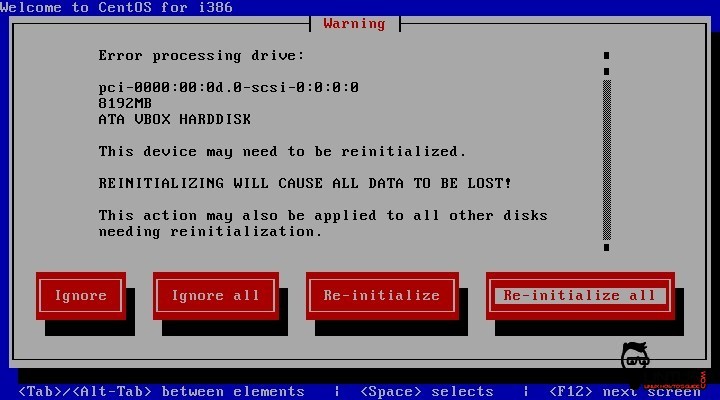
Then select your time zone and (Press TAB) and then “OK“.
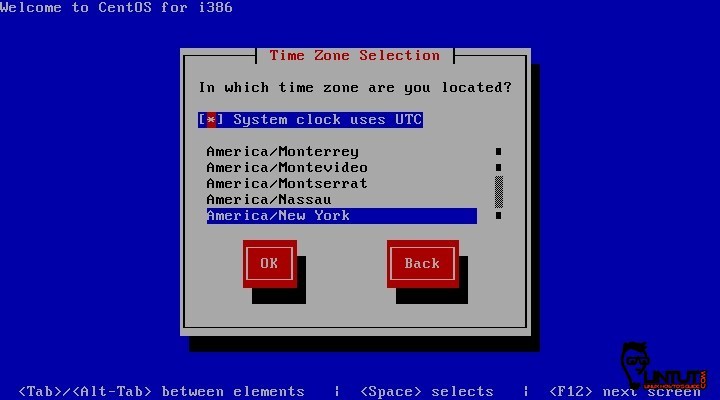
Now, you will need to enter a password. This will be the password for the root user (or Administrator password). Then select “OK“.
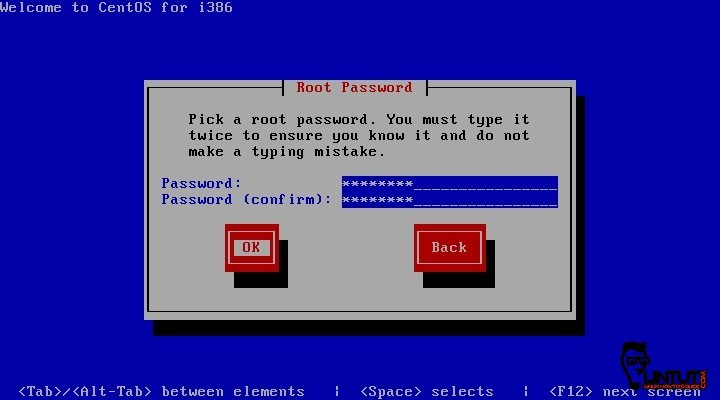
Now, select “Use enty drive or Replace existing Linux system” and then press “OK“.
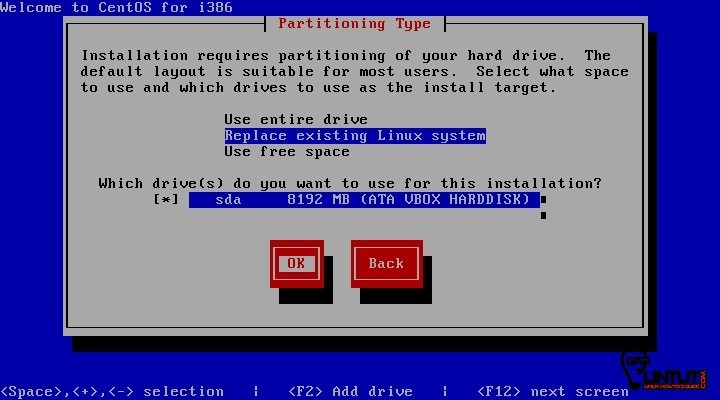
Now, press “Write changes to disk“.
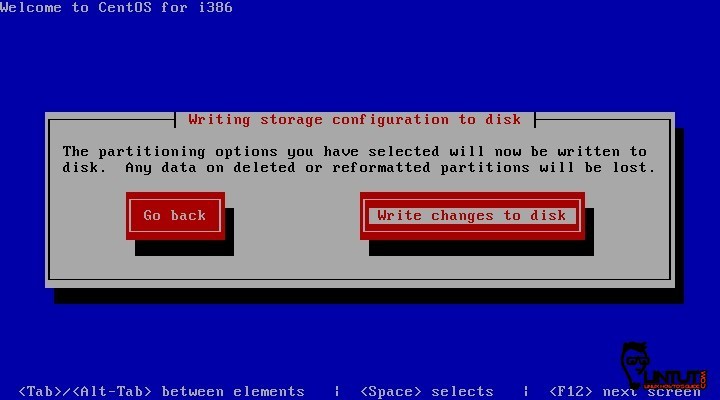
Now, it will begin installing CentOS 6.5. It might take a while for it to complete.
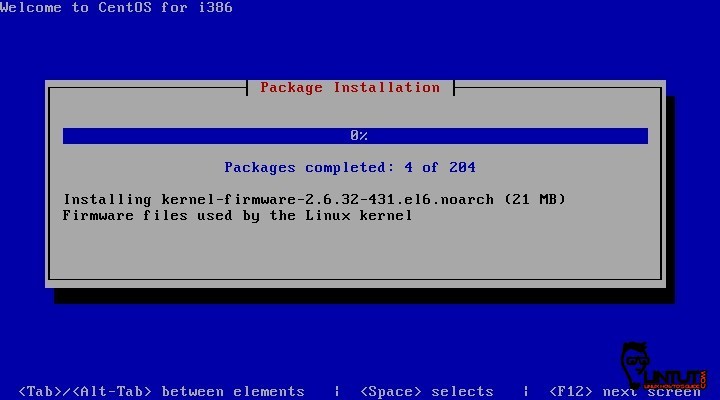
After, it is done installing , you will see a message saying “Congratulations, your CentOS installation is complete“. Select “Reboot” and pres ENTER.
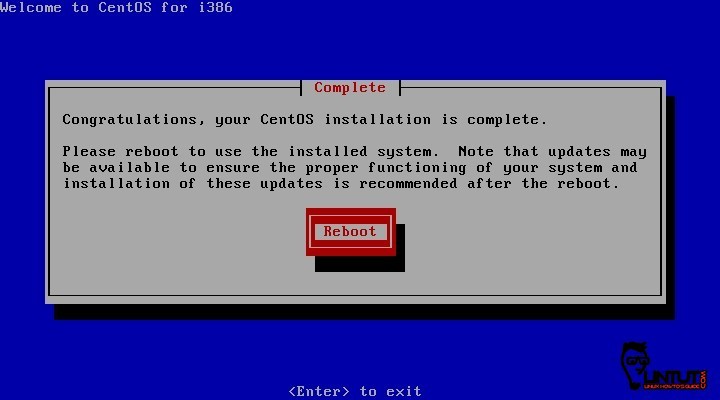
It will reboot now, and you will see the CentOS 6.5 booting screen.
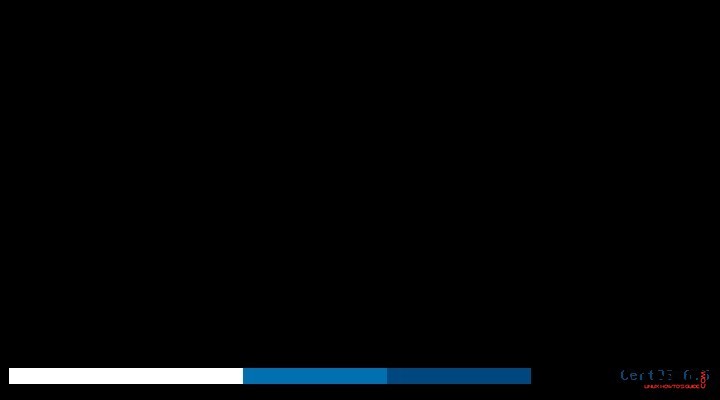
Now, you will see the login prompt as shown in the picture below. Now, Type the login as “root” and password as the password you entered during the setup.
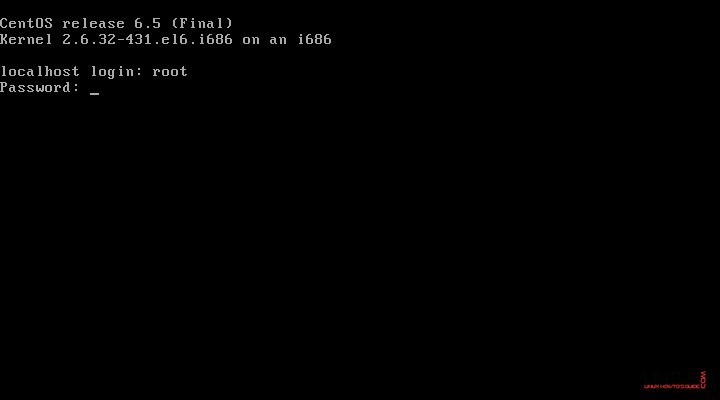
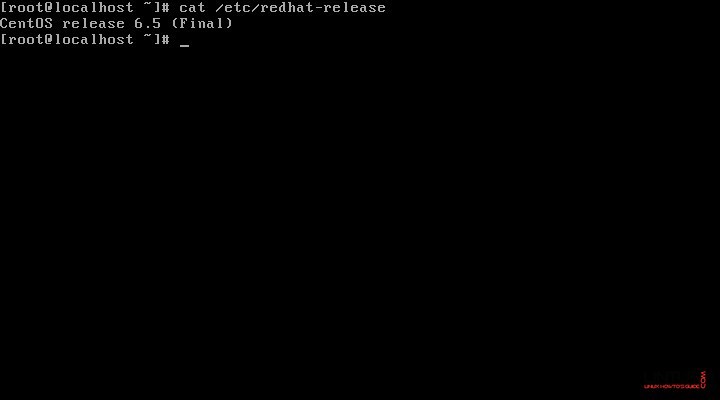
This is a minimal mode CentOS and so many application packages are not installed. You will also have to configure the network to access the internet.
See also:



Greetings
A few days ago I took a dedicated server with a centos 6 64 bits installed.
The problem is that when trying to install sentora or cpanel-whm, it show the
following message:
Checking that minimal requirements are ok
Detected : CentOs 6 x86_64
Ok.
DB server will be mySQL
It appears that package mysql is already installed. This installer
is designed to install and configure Sentora on a clean OS installation only!
Please re-install your OS before attempting to install using this script.
I contacted the support team of this company (Nocix), asking them to install centos 6 minimal, but the people working there just don’t have any idea of what I’m talking about or they just don’t want to do so.
I would appreciate very much if someone could give me an answer on what to do with this server. Days are running and I can’t work with this server.
Thank you
I would like to modify the iso of minimal installation of cetos by putting some preconfigured patches, so that when instalace was already ready to use these applications, I would like to know the procedure to achieve such a feat, or is it not possible?