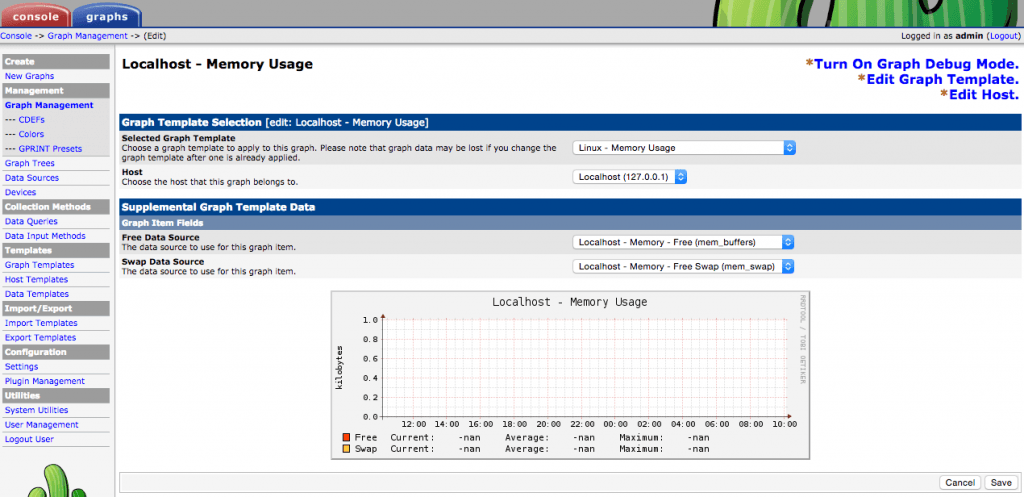Cacti are web-based open source system and network monitoring tool as the front-end application for RRDtool (Round-Robin database tool). Cacti used to get a graph data for the CPU and network bandwidth utilization, it monitors the network traffic by polling a router or switch via snmp.
In this guide I will show you how to install Cacti on Ubuntu 14.04/14.10/15.x Linux.
Cacti features
The primary cacti include:
- unlimited graph items
- auto-padding support for graphs
- graph data manipulation
- flexible data sources
- data gathering on a non-standard timespan
- custom data-gathering scripts
- built-in SNMP support
- graph templates
- data source templates
- host templates
- tree, list, and preview views of graph data
- user-based management and security
Install Cati required packages on Ubuntu 14.04/14.10 linux
Before installing Cacti on your Ubuntu Linux machine need to install apache, mysql server and php.
$ sudo apt-get -y install apache2 mysql-server php5 libapache2-mod-php5
Install SNMP and SNMP and RRDtools
$ sudo apt-get -y install snmp snmpd rrdtool
Now, after installing all dependencies we start the installation of cacti.
Install Cacti on Ubuntu 14.04/14/10
Install the cacti package using the following command, follow the onscreen instruction to setup the cacti.
$ sudo apt-get -y install cacti cacti-spine
Just give OK on the next screen to configure php.ini:
Now, select web server for which cacti should be automatically configured.
Next it will ask to configure the Cacti database, select Yes:
Enter the root password of MySQL
Now, create a password for cacti user for cacti database:
Before we start the web configuration part, we need to start the snmpd service.
$ sudo etc/init.d/snmpd start
Go to following url to start the web configuration on cacti. http://your-ip-address/cacti. Click on Next to continue.
On the next screen, select “New install” and click next:
If everything is green, which it should be if you followed all the steps, click Next.
Now you need to type the login and password, the default account and password are “admin”.
Upon first login you will be forced to change the default password.
Thanks for reading this article. If you get this article helpful, please don’t forget to share it.
More information about cacti, see HERE.