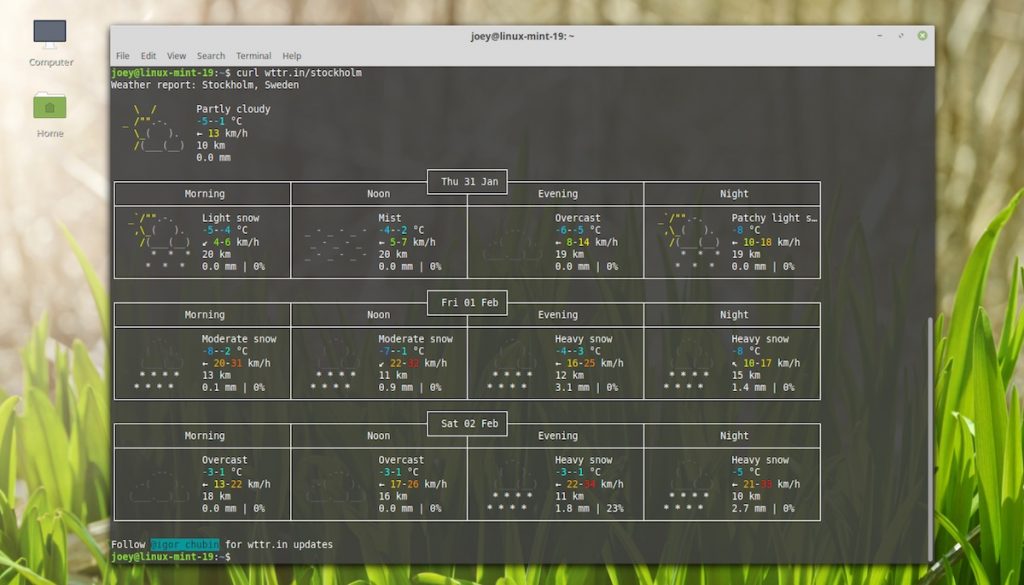Best weather apps for Ubuntu and Mint Linux
If you’re a Linux user that cares deeply about the weather forecast, you should seriously consider installing a dedicated tool that can give an accurate readout. The trouble is, there are so many apps to choose from. Since there are just so many weather apps for Linux, we’ve decided to sort through them all and condense it down to the absolute best ones available!
Here are the 7 best daily weather tracking apps to install on Linux!
1. Coffee
Coffee is a modern open-source weather application that doubles as a news app. It features a beautiful UI with auto location and a detailed weather forecast for up to 5 days powered by DarkSky and hand-picked news.
You can customize your news from 44 sources around the web and request for more to be added if your preferred channels are missing. Coffee also works with custom locations.
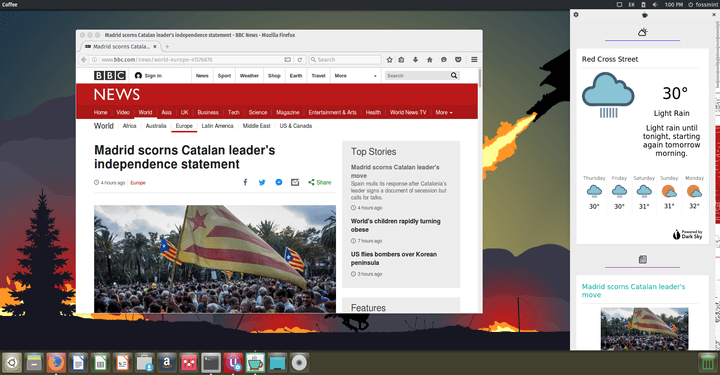
Install it on Ubuntu and its derivatives by running the following commands on the terminal.
$ sudo add-apt-repository ppa:coffee-team/coffee $ sudo apt update $ sudo apt install com.github.nick92.coffee
2. GNOME Weather
- Backend: libgweather
- Forecast Length: 5-day
- Hourly conditions: Yes
- Location Search: Yes
- Auto-location: Yes
Using GNOME Weather is almost like looking out of a window thanks to the use of photographic background images. It’s a nice touch, and helps bring the weather ‘alive’.
That said, other aspects about GNOME Weather‘s layout bug me. I don’t feel like it makes the best use of available space.
That said, its reliability is what counts and on that front — weather pun, get it? — this app is second to none. Plus, once installed it can display weather forecast snippets in the Notification/Messaging area.
GNOME Weather is a free, open source app. You can install GNOME Weather on Ubuntu 18.04 LTS or later (as well as compatible distros like Linux Mint) straight from the archives:
$ sudo apt install gnome-weather
3. Meteo
Meteo is a free and open-source weather forecast application powered by OpenWeatherMap. It displays 5-day weather forecasts by the hour complete with details on humidity, wind speed, cloudiness, etc.
Meteo also features both custom and auto-location, and you can decide to interact only with its applet which lives in the system tray.
Install it on Ubuntu and its derivatives by running the following commands on the terminal.
$ sudo add-apt-repository ppa:bitseater/ppa $ sudo apt update $ sudo apt install com.gitlab.bitseater.meteo
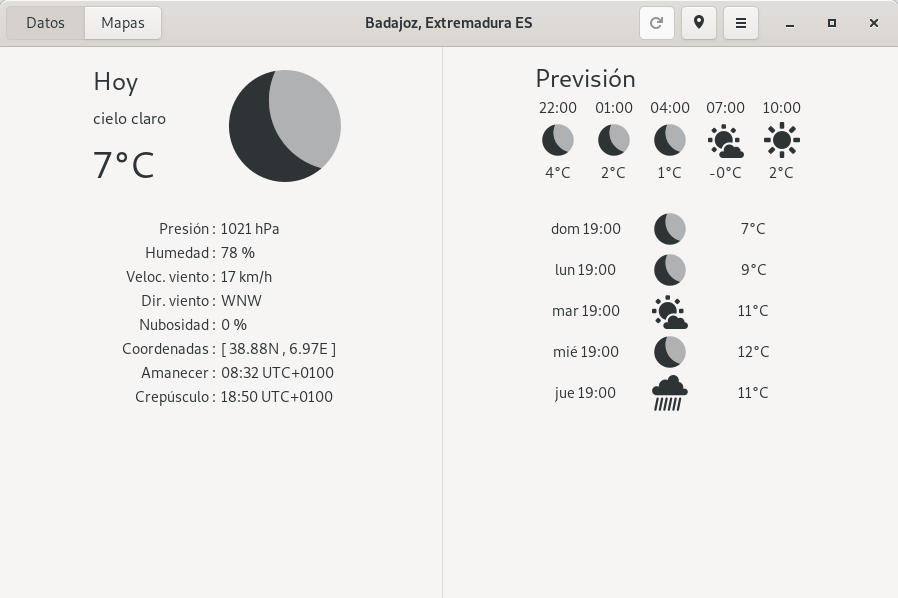
4. OpenWeather Extension
The OpenWeather extension for GNOME Shell isn’t strictly an app so much as an applet. But given its popularity and its usefulness — it does everything a weather app does — I don’t think a list of the best weather apps for Linux would be complete without it.
OpenWeather runs directly from the GNOME Shell top panel. It displays current conditions (via a symbolic icon, optional text description) and temperature of whatever location you choose.
Access to detailed weather information takes only a click. You can see cloudiness, humidity, wind speed, and pressure, as well as sunrise/set times.
A well stocked settings page allows you to choose where the applet appears in the top bar, how many days forecast the on-click modal shows (up to 10-day forecast), and you can even view the weather in multiple locations.
If you use Ubuntu 18.04 LTS or later and you want a fuss-free way to stay on top of the latest weather information, OpenWeather is well worth an install.
[button color=”orange” size=”medium” link=”https://extensions.gnome.org/extension/750/openweather/” icon=”” target=”true” nofollow=”false”]OpenWeather GNOME extension[/button]
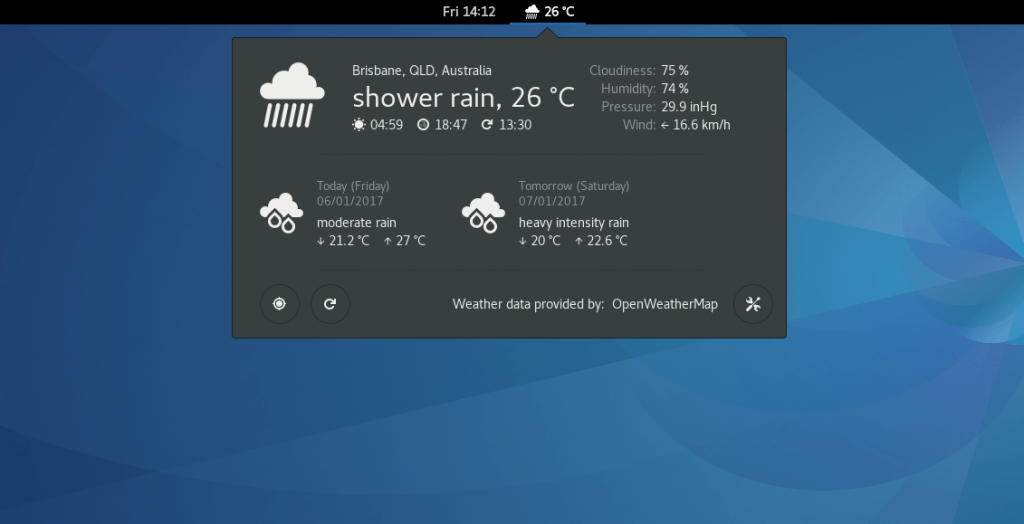
5. Temps
Temps is a free, open-source, cross-platform, smart, minimalist weather application that lives in the menu bar. My favourite thing about it is its attractive UI/UX approach.
It displays a 4-day weather forecast for any location with interactive animations, an hourly weather graph, and support for timezone and geolocation.
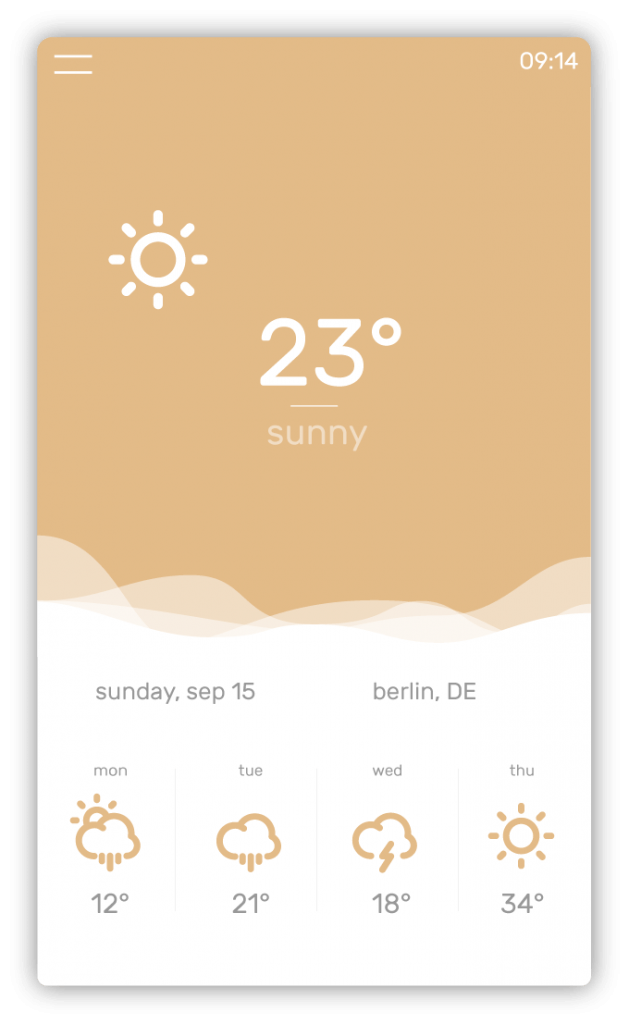
[button color=”red” size=”medium” link=”https://jackd248.github.io/temps/#download” icon=”” target=”true” nofollow=”false”]Download Temps Weather App for Linux[/button]
6. Linux Mint Weather Applet
Linux Mint Weather Applet is a lightweight weather applet that comes with Linux Mint and the Cinnamon desktop. It is powered by Open Weather Map, features both auto and custom location, and a 5-day weather forecast.
Installing Linux Mint Weather Applet is easy. Right-click on an empty desktop area and download the applet. You will need to sign up for an Open Weather Map API key.
That wraps up my list. In case you’re wondering, Simple Weather Indicator didn’t make it to this list because my cut off is 7. But we can add as many more titles as we want in the discussion
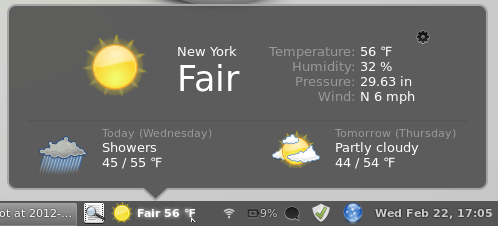
7. curl Wttr.in (command line weather tool)
Did you know that you can view the weather in the terminal/at the command line? If you didn’t, here’s the simple command you need to run:
curl http://wttr.in
Within a few seconds a big, brash weather chart will blink in to view. This conveys current conditions for your auto-detected location plus provides a concise 3-day forecast.
The 3-day forecast shows weather conditions for morning, noon, evening and night; high/low temperatures, wind speed and more. It also has cute ASCII weather art.
As wttr.in gauges your location based on your IP you may find it isn’t entirely accurate!
To see weather for a specific city just run the same command again this time added a city name at the end. For instance, entering curl wttr.in/paris fetches the forecast for Paris, France, while wttr.in/stockholm lists conditions for… Well, you get the idea!