TeamViewer is a proprietary computer software package for remote control, desktop sharing, online meetings, web conferencing and file transfer between computers. The software operates with the Microsoft Windows, OS X, Linux, iOS, Android, Windows RT and Windows Phone operating systems. It is also possible to access a machine running TeamViewer with a web browser. While the main focus of the application is remote control of computers, collaboration and presentation features are included.
TeamViewer 9 Beta is out with many great new features, such as multiple connections in tabs, Wake-on-LAN, two factor authentication, shared clipboard, and more.
Whats new in TeamViewer 9
- Open multiple remote sessions in tabs, just like in your browser. For an optimal overview, you can also open all the monitors belonging to a remote computer in separate tabs.
- Wake-on-LAN: you can now wake up your computer remotely whenever you need access.
- Protect your TeamViewer account against unauthorized access with two factor authentication
- Windows 8.1 and Mac OS X Mavericks support
- You can now save customized modules with your company branding (TeamViewer QuickSupport, QuickJoin or Host) in your Management Console.
- Copy files, folders, images, screenshots, text, and tables along with formatting from one computer to another via the clipboard.
- Simplified file transfer without establishing a connection
- Process customer cases in the service queue together with your team
- Integrate TeamViewer with your systems, such as helpdesk, ticket, or CRM.
- Quick connection via desktop shortcut
- TeamViewer now informs you directly in your Computers & Contacts list when new notifications are available.
- Video transfer is now even faster. Show your participant a video during a presentation or view YouTube videos on remote computers in real-time.
- New TeamViewer user interface and Computers & Contacts design.
- Instant support for Linux customers is now even simpler because TeamViewer QuickSupport is now also available for Linux.
- More details and screenshots at official page
TeamViewer Installation
Install TeamViewer on CentOS 5.x/6.x, RHEL, Fedora 15/16/17/18/19
Use following commands to install TeamViewer on CentOS, RHEL, Fedora systems.
# cd /opt # wget http://download.teamviewer.com/download/version_9x/teamviewer_linux.rpm # yum localinstall teamviewer_linux.rpm
Install TeamViewer on Ubuntu 12.04/12.10/13.04/13.10, Mint 13/14/15/16
Use following commands to install teamviewer on Ubuntu, Mint linux.
For 32bit Systems:
# cd /opt # http://download.teamviewer.com/download/version_9x/teamviewer_linux.deb # sudo dpkg -i teamviewer_linux.deb # sudo apt-get -f install
For 64bit Systems:
# cd /opt # wget http://download.teamviewer.com/download/version_9x/teamviewer_linux_x64.deb # sudo dpkg -i teamviewer_linux_x64.deb # sudo apt-get -f install
Start TeamViewer
Type below command from command prompt to start Teamviewer
# teamviewer
With first time startup teamviewer will prompt to accept agreement. After clicking on accept agreement teamviewer will start.
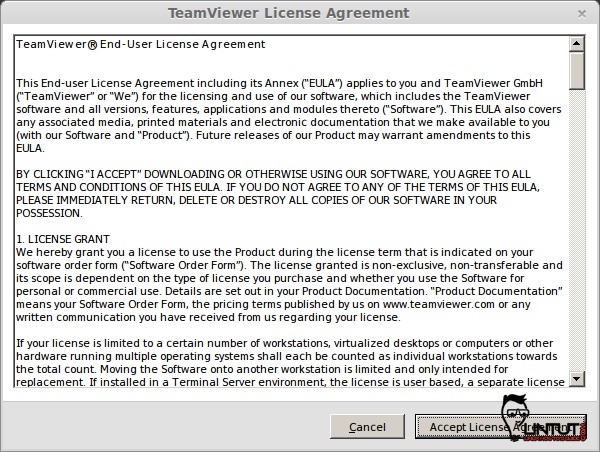
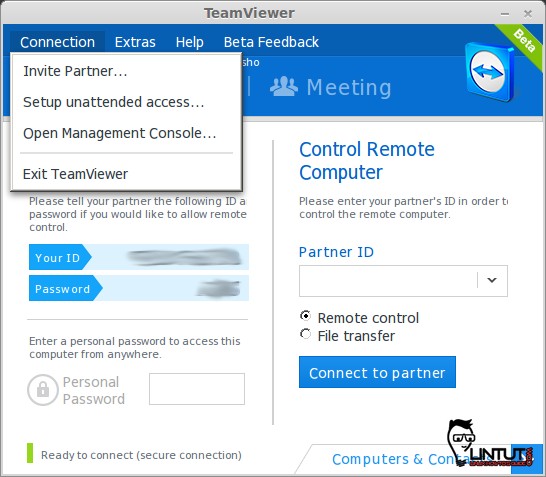


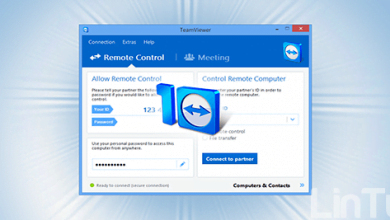
looks exciting. difinitely worth a try
64-bit not works at Ubuntu 13.04 ant LTS 14, ia32-libs at dependences